Adding a 3rd Party to a Session (Web)
Follow these instructions to seamlessly facilitate 3-way conversations on the Web version.
Interpreters can now invite a third party into an active Jeenie session. This means that if the client asks you to call or invite another participant, you can do so directly from your browser using the new Dial Out or Invite via Link features.
The call will still look and sound like a standard Jeenie call, the only difference is that you can now add the third participant when requested by the client.
How to add a participant by phone (Dial Out)
How to add a participant by video (via link or email)
How to add a participant by phone (Dial Out)
1. During a live Jeenie call, the client requests that you invite another participant. Begin by selecting “Dial out” under Add a Participant: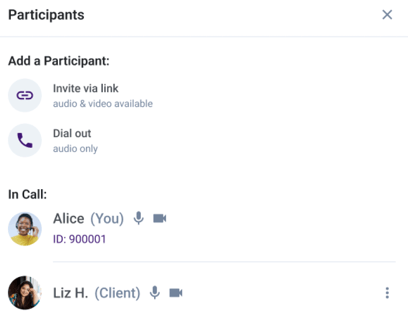
2. Enter the phone number provided by the client (include full country or area code).
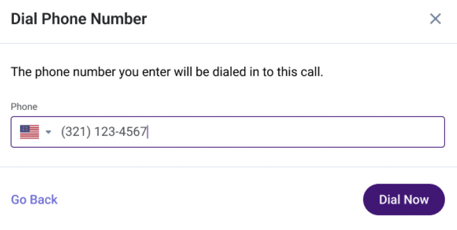
Important: Before placing the call, confirm all details with the client. Ask whom you should request when the call is answered, and clarify whether they would like you to leave a voicemail if no one picks up.
3. The system will start calling that number. You’ll see a new “Guest” added to the participant list.
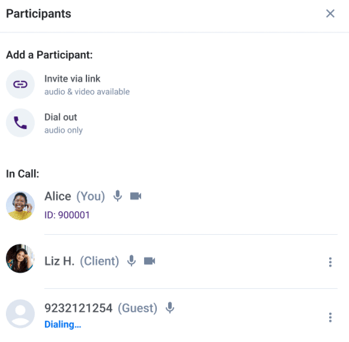
4. A notification at the top of your screen confirms the dial-out is in progress.
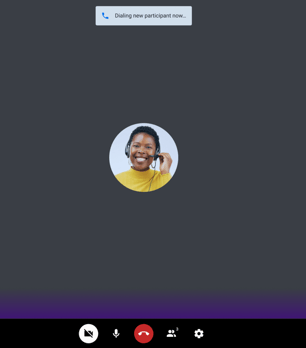
5. Once connected, the participant will appear as “Connected” in the list.
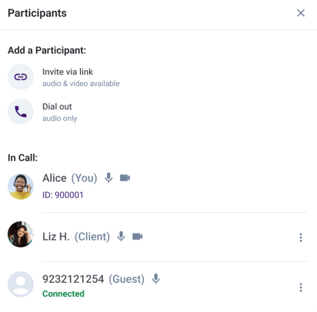
6. After connecting successfully, the new participant joins the session. You’ll now see two video boxes or call tiles, one for the client and one for the new participant.
All parties can communicate simultaneously.
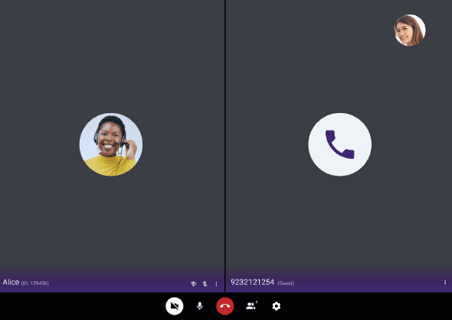
How to add a participant by video (via email)
IMPORTANT: Although this feature appears in the system, it is not yet active. It will be available in a future release. In the meantime, here are the steps you’ll follow once the option becomes available.
1. If the client requests you to add a participant on video, you will need to send them an email (you will not dial out the phone number).
Select the “Invite via link” option:
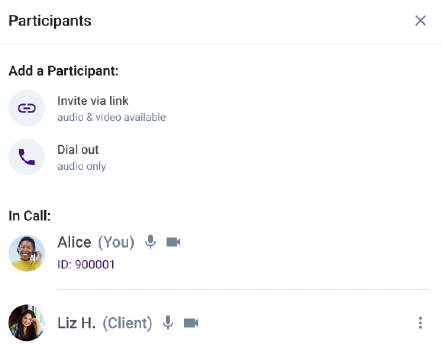
2. It will take you to the “Invite a Participant on Video” screen. Click in “Invite by Email” and enter the 3rd party's email address.
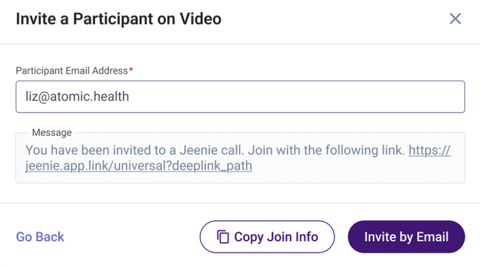
IMPORTANT: In the current version of the system, you may notice a white “Copy Join Info” button. Please DO NOT use this option, as it requires sharing your personal information. This button will be removed in a future system update.
The email is sent immediately. You will receive a pop up confirmation on screen.
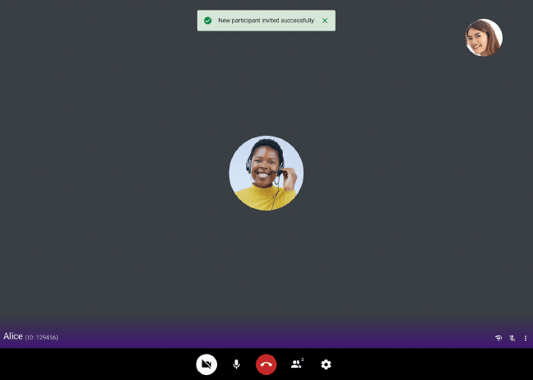
All participants will join the call.
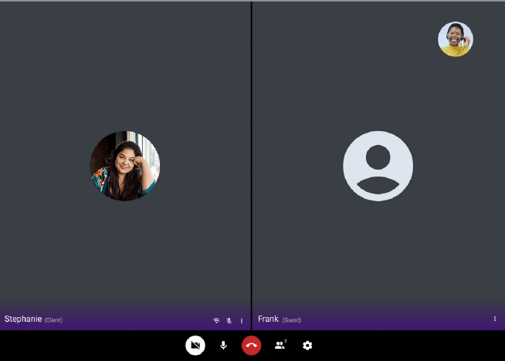
All participants will also appear under “In Call”.
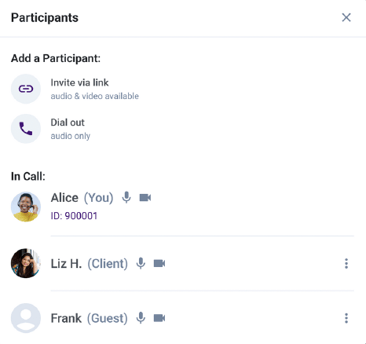
Frequently Asked Questions
Can interpreters now make outbound calls?
Yes. Interpreters can now use the Dial Out feature from their browser to call a third party at the client’s request.
Do I need the client’s permission before dialing out?
Yes. You should only place a dial-out when explicitly requested by the client during an active session.
Will anyone on the call see the number I dialed?
No. For privacy, the phone number is masked from everyone on the call.
Can I remove a participant after they join?
Not yet. This feature will be added in a future update. Unless the participant leaves the session they will remain in the call until it's over.
Can the client add or remove a participant using this feature?
No, clients do not have access to this feature.
What if the phone number doesn’t connect?
Unless the system disconnects the call, you will remain connected and the client would have to call back.
Can I add more than one participant?
Currently, only one third-party participant can be added per session.
Does the invited participant need the Jeenie app or an account?
No. The participant can join through email or phone connection without installing the app or registering.
- Dial Out: Calls the third party by phone using the dial pad for an audio connection.
- Invite via Email: Sends an email invitation to join a video session.
Yes, clients are still able to place calls themselves following the normal process
Who do I contact if something goes wrong or I need help?
Please contact linguists@jeenie.com for support or technical issues related to this new feature.
-1.png?width=160&height=50&name=Jeenie%20Logo-FullColor%20(7)-1.png)